封面《FLIP * FLOP ~RAMBLING OVERRUN~》
前言
每次看到网站的 live2d 模型的时候都会想只有 nep 是喜欢的,想要添加模型发现这个库只支持 moc2 模型,不支持 moc3 模型,虽然可以加但是作者并没有加,只是给了一份 pr,但是这个 pr 已经是两年前了,不如自己重新写一下。
做法
参考 pr 中的代码,其实很简单,就是采用了 pixi-live2d-display 这个库来加载模型,该库支持各个版本的 live2d 模型,因此只需要修改原来的加载模型代码 loadlive2d 函数即可。
首先按照 pixi-live2d-display 这个库来安装,
1 | npm install pixi-live2d-display |
然后下载 live2d-widget 的源码,修改 src/model.js 文件,新增下面函数,将 loadlive2d 函数修改为该函数:
1 | import * as PIXI from "pixi.js"; |
该函数显而易见,加载模型后设置缩放和位置,需要注意的是在代码里面我们可以看到 <canvas id="live2d" width="800" height="800"></canvas>,而 css 里面可以看到
1 | #live2d { |
这里其实是 live2d 先在 800×800 上面画,然后通过 css 缩放到 300×300,这样子会看的高清一点,live2d 看起来会很模糊
效果如下,其实比例上还是有点小问题需要调整一下
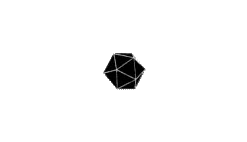
完整代码在 github,也可以直接直接在网页中添加下面这行代码添加 live2d 到网站
<script src="https://images.qxdn.fun/gh/qxdn/live2d-widget@latest/autoload.js"></script>
后记
该代码其实还是有点小缺陷,即模型对准 buttom 其实还是有点对不准,如果可以看到 loadlive2d 的实现可能效果会好一点。
参考文献
本博客所有文章除特别声明外,均采用 CC BY-NC-SA 4.0 许可协议。转载请注明来源 qxdn的乐园!
评论